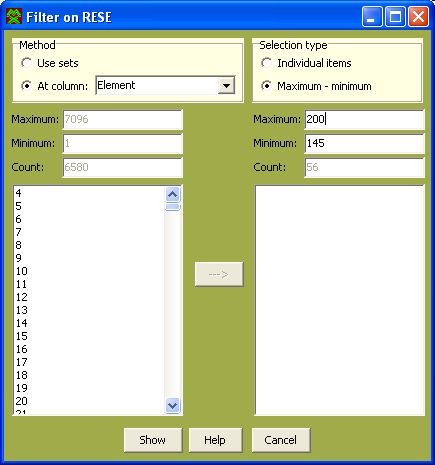
Filter dialogue
In: Description of boxes & windows, Edit/View of general item
The Filter feature can be used within the View (not Edit) window of the first type only. It is started by a click on the Filter button in the left bottom side. The appearance of the dialogue is as follows:
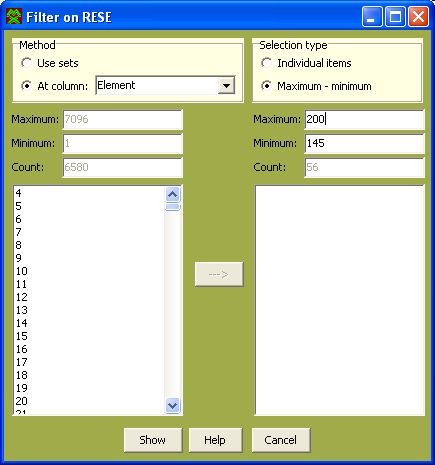
The user has to select the selection method used by the filter. The option Use sets lists all the appropriate sets (either of elements or nodes or isolated points) related to the data_vector processed in the View window. The another option At column is accompanied by a listbox, where the actual headers of columns in the related View window are available. When the user selects any item from the large listbox in the left side, he can move them to the right listbox by a click on the --> button. This way is enabled if the Individual items option is selected in the Selection type radio group. If the choice Maximum-minimum was activated, these parameters are defined in the textboxes below.
The filter action is started by a click on the Show button. The appearance of the View window changes a bit - a new column LineAbs is created. Here the line number of the original non-filtered View window is preserved. The filtering can be repeated, but each action is evaluated only on the items left currently in the View window. If the user wishes to save the set formed by the filtering, he can do that by a click on the Save Set button. To begin the filtering from the start, the user has to close the View window and start it again.
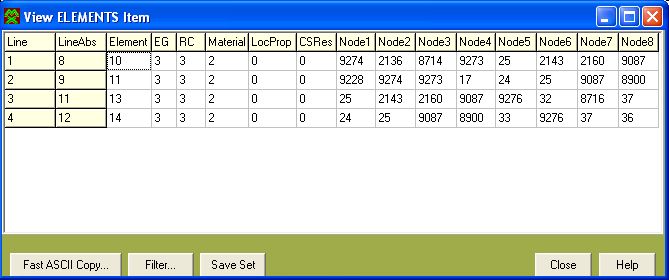
More:
© PragTic, 2007
This help file has been generated by the freeware version of HelpNDoc